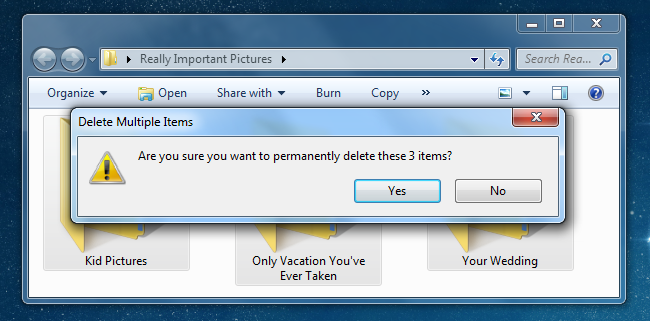[Tutorial] How to recover accidentally deleted photos, images, or files
Has everyone ever accidentally deleted photos from a camera, computer, or USB drive? You may not have known before, but you can actually recover these images! WHAT? Yes, it’s true — please read the following tutorial carefully.
Windows tries to prevent you from making a big mistake by placing deleted files in the "Recycle Bin" first. These deleted files stay there for a while and can still be recovered. Unfortunately, the "Recycle Bin" doesn't apply to USB drives, USB flash drives, memory sticks, etc. However, there is another way to recover such deleted files.
This tutorial aims to help you if you're frustrated and regret accidentally deleting important files!
### Use Recuva to Restore Files or Photos
The first software we’ll introduce is Recuva. It's extremely easy to use. Just make sure that when installing it, you avoid installing unnecessary toolbars like Yahoo Toolbar. Now that you've installed the software, launch the Recuva Wizard, and let's begin recovering your deleted files.
On the first wizard page, Recuva will ask you to specify the type of file you want to search for, which can save a lot of time and make it easier to find the files you need. Next, you'll need to specify the location of the file. Since I deleted files from my camera's SD card, I chose this option.
The next page will ask if you want to perform a deep scan. My advice is not to choose this during the first scan, as a quick scan usually finds what you need. You can always return and run the deep scan later. Now, you'll see all the deleted pictures on your hard drive, memory stick, SD card, etc. YEAH! You’ve retrieved your travel photos! If there are too many pictures and you know when they were taken or modified, you can switch to the advanced view where you can search by last modified date. This can speed up the process significantly so you don’t have to go through a large number of files. On this page, you can right-click any filename and then select "Restore," saving the file elsewhere. Great!
### Use DiskDigger to Restore Files or Photos
There are times when luck isn’t on your side. If Recuva can’t find your file, you can try another excellent software called DiskDigger. I've used both, and found that they don't always find the same files, so it's good to have both in your toolkit.
Note that DiskDigger doesn't require installation, making it a truly great tool.
To start, select the drive you want to recover from. Now, you can choose between a standard scan or a very deep scan. Similar to using Recuva, you might want to choose the first option. If you select "dig deeper," you can choose which types of files to scan for. Once the results come up, you can preview items by clicking on them. You can select one or multiple files and choose to restore them. It's incredibly simple!
Visit [Recuva](https://www.ccleaner.com/recuva) for more details.